Step 1: Open a new 400x400 pixel File
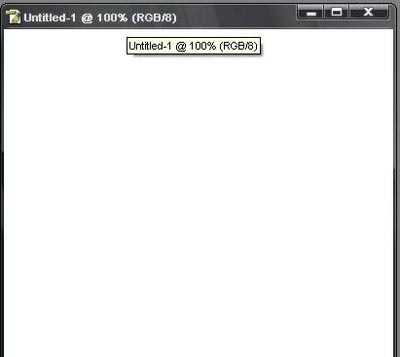
Step 2: Create a new layer called "Trace". Use Pen tool to draw like the below image
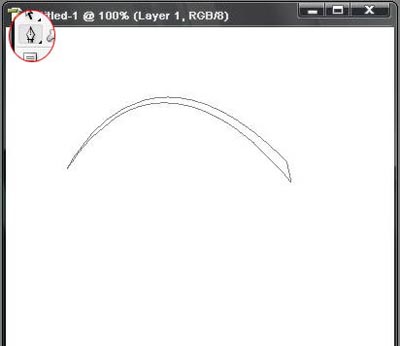
Step 3: Fill the path with your favorite color. Do the same things above to make like this
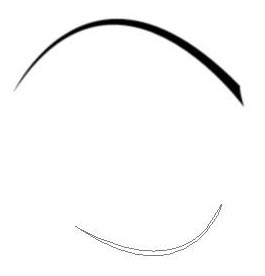
Step 4: Create a new layer called Eye. Use Pen tool again to draw an oval, the eye. Choose any soft brush 2px, stroke the path
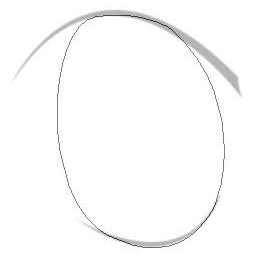
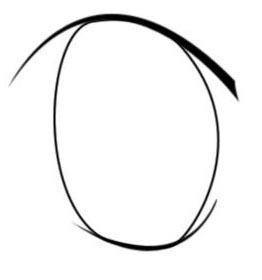
Step 5: Merge all the layers. Let's jump to the colorisation part (Really hard one). Create a new layer called "Color", choose your color, with the layer mode "Multiply", big soft brush, Flow: 30%. We have to brush many times. Each we choose a darker color. This will make our eye more lively.
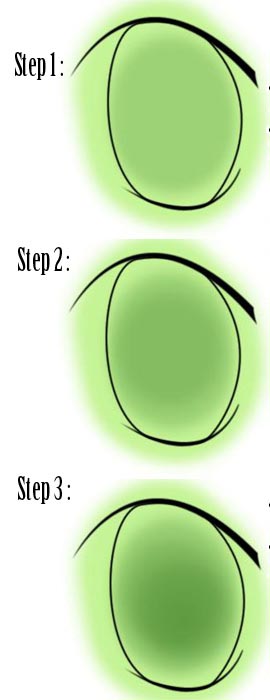
Next to the pupil and its shade
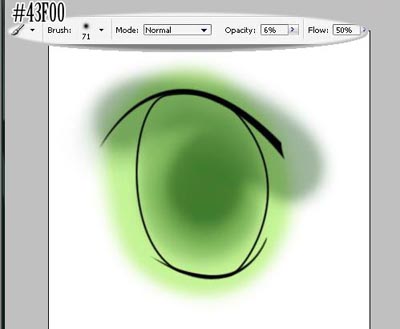
Step 6: Use Dodge tool, Range Highlight, Exp: 25-30%. Use Pen Tool to make a path around the Pupil
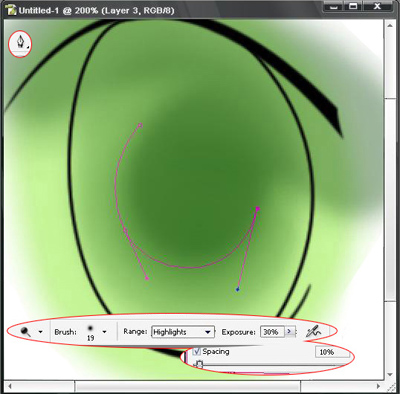
Stroke this path. Choose Dodge
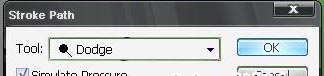
Step 7: Use Nudge Tool, 2-5px, Strength 40%, trace along the path above
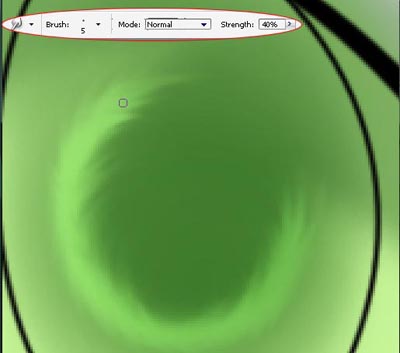
After that we have here
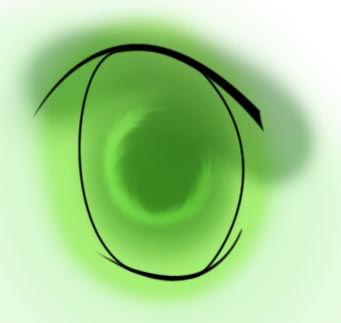
Step 8: Add some more detail to make a realistic one
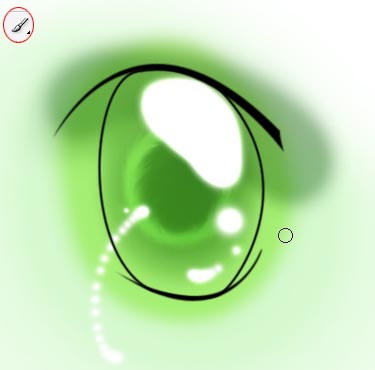
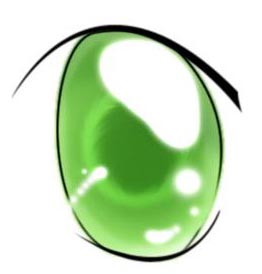
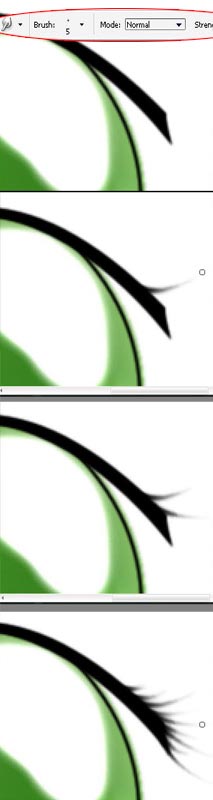
Step 9: Finish
Labels: web, Web Design, web site design, Web site design and development, web site design services, web tutorial
 DeviantART
DeviantART flickr
flickr linkedin
linkedin picasaweb
picasaweb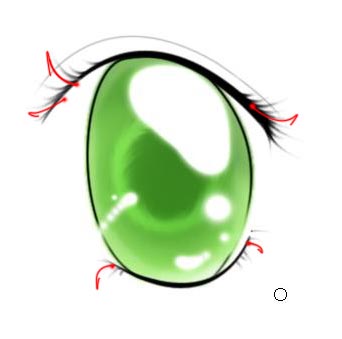


0 Comments :
Post a Comment
Subscribe to Post Comments [Atom]